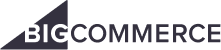BigCommerce Integration
Enhance Your Firearms Sales Process

Integration of FFL Checkout with BigCommerce
Integrating FFL Checkout with your BigCommerce store provides a streamlined, secure, and compliant way to manage firearms sales online. FFL Checkout allows customers to select a trusted FFL dealer directly during checkout, ensuring that only valid FFL dealers are made available for customer selection while optimizing the checkout experience for higher conversions and customer satisfaction.
Why Integrate FFL Checkout with BigCommerce?
Integrating FFL Checkout with your BigCommerce store is essential for streamlining your firearms sales and enhancing the customer experience. Here’s why this integration is the perfect choice for your business:
- Streamlined Checkout Experience: Provide a smooth, intuitive checkout process specifically tailored for firearm sales, reducing cart abandonment and increasing customer satisfaction.
- Enhanced Compliance: Only present valid FFL dealers to your online customers; we filter out FFL Dealers whose businesses have closed (even when they still have a license) and automatically filter our expired dealers.
- Scalable Solution: Easily scale your operations with a flexible integration that grows with your business, accommodating both small-scale and large-enterprise needs.
Benefits of Integrating FFL Checkout with BigCommerce
- Seamless Customer Experience: Provides an intuitive dealer selection process at checkout, reducing friction and improving the user experience.
- Regulatory Compliance: Automatically ensures all firearm transactions comply with ATF regulations, minimizing legal risks. A fully auditable log file for each transfer is stored in the order details in your WooCommerce store.
- Increased Trust and Transparency: Builds customer confidence by offering a secure and transparent checkout process.
- Higher Sales Conversions: Streamlines the purchase process, reducing cart abandonment and increasing sales.
- Access to a Wide Dealer Network: Leverage a directory of over 75,000 local FFL dealers, giving customers more options to choose from.
- Automated Communication: Keep customers updated with real-time notifications, reducing support inquiries and enhancing satisfaction.
Step-by-Step Integration Guide:
1. Install the FFL Checkout App:
- Log in to your BigCommerce store’s admin dashboard.
- Go to the “Apps” section and click on “Marketplace.”
- Search for “FFL Checkout” in the marketplace search bar.
- Click “Install” to add the FFL Checkout app to your store.
- Follow the prompts to authorize and enable the app for your store.
2. Connect FFL Checkout to Your Store:
- Once the app is installed, go to the “FFL Checkout” tab in your BigCommerce admin panel.
- Enter your API key and credentials provided by Master FFL to link your BigCommerce store with the FFL Checkout service.
- Confirm the connection and save your settings.
3. Configure FFL Dealer Display Settings:
- Customize how FFL dealers are displayed to customers at checkout.
- Choose from various display options, such as a searchable list, interactive map, or both.
- Enable advanced filters to allow customers to sort dealers by location, fees, operating hours, and more.
4. Set Up Automated Workflows and Notifications:
- Configure automated workflows to streamline the dealer selection and compliance process.
- Set up automated notifications to keep customers informed throughout their purchase journey, including dealer selection confirmation, order status updates, and reminders.
- Customize notification templates to match your brand’s tone and messaging style.
5. Test the Integration:
- Conduct test transactions on your BigCommerce store to ensure the FFL Checkout functionality works as expected.
- Verify that customers can easily search for and select FFL dealers during checkout and that all information is accurately displayed.
- Check for any issues or errors in the process and resolve them as needed.
6. Optimize and Monitor Performance:
- Utilize FFL Checkout’s built-in reporting tools to monitor dealer selections, customer behavior, and sales performance.
- Identify areas for improvement, such as optimizing dealer visibility or refining your notification settings, to maximize conversions and enhance the customer experience.
Support and Resources
Need help with your integration? Our support team is here to assist you every step of the way. Explore our extensive resources, including:
- Integration Guides: Step-by-step instructions to help you through the installation and configuration process.
- FAQs: Answers to common questions about integrating Magento with FFL Checkout.
- Customer Support: Contact our dedicated support team via sales@masterffl.com or call (737) 295-9798 for personalized assistance.
Get Started with Magento Integration Today
Ready to enhance your Magento store with FFL Checkout’s comprehensive FFL Checkout? Contact us today to learn more about integrating Magento with FFL Checkout, or request a demo to see the integration in action.
Book a Demo Now!
Take a closer look at how MasterFFL can Smooth the
Transfer Process, Improve Compliance, and Scale Order
Fulfillment while increasing online sales